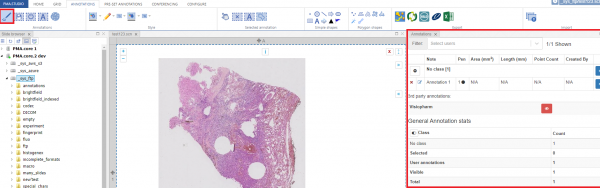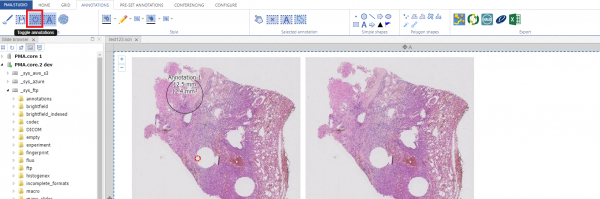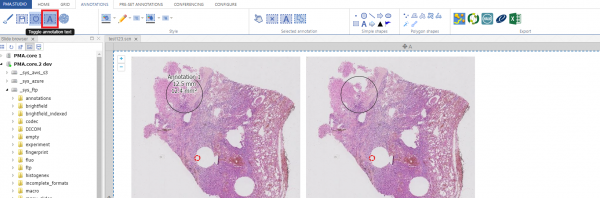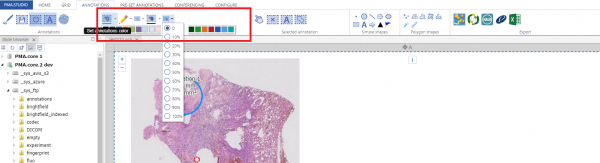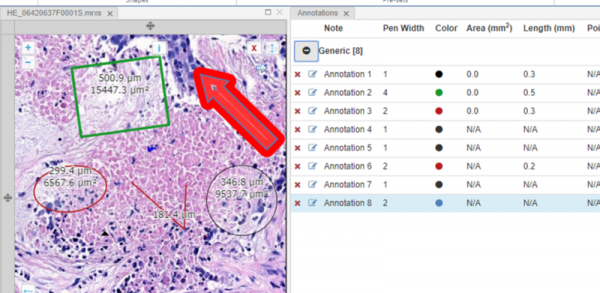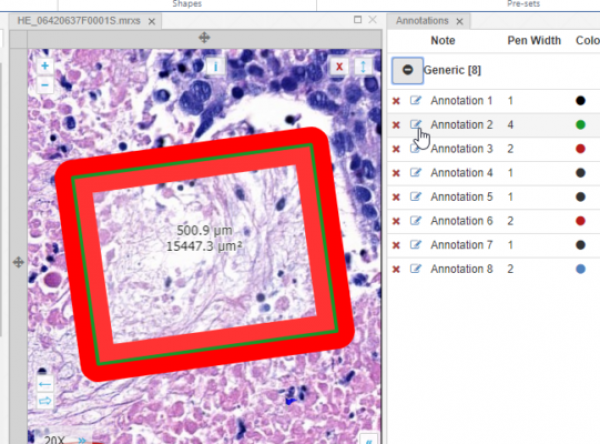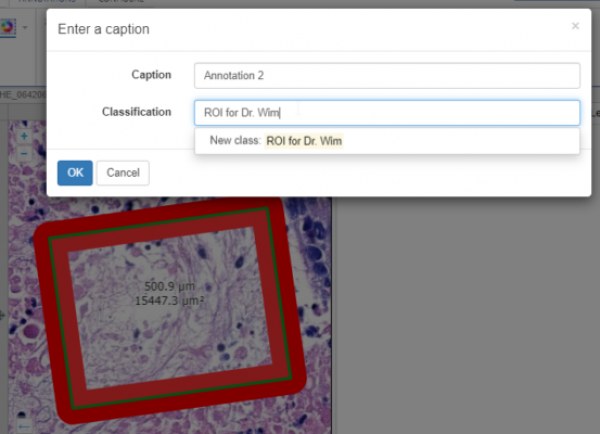User Tools
Sidebar
Table of Contents
Annotations
Basic Controls
To start with we have basic set of controls that allows us perform different operations on an annotation. It includes saving, toggling and styling of the annotation.
Toggling Annotation Panel
The very first button in the annotation panel is “Toggle Annotation Panel” which adds the annotation panel to the viewport. The panel shows details about all the annotations you added to a particular slide with different stats as well.
Saving and auto-saving annotations
Next is “Save Annotations” button that allows you to save annotation to the PMA.core server. Once you click on it you will get a notification if annotation was successfully save or not.
Controlling the visibility of annotations elements
(Toggle Annotations)
To control the visibility of annotation elements we can click on the “Toggle Annotations” button. The settings on the ribbon are applied global to all annotations. You can control the visibility of individual annotations via the annotations panel.
(Toggle Annotation Text)
“Toggle Annotation Text” button allows us to control visibility of annotation text only.
Styling your annotations
PMA.studio allows adding different styling to the annotations. You can change annotation color, pen width and opacity using these controls:
Now go ahead and play a bit with the different shapes. Draw some circles, rectangles, arrows, and see how they interact with the annotations panel. Eventually you can get something like this:
In the annotations panel, you see that area and length of annotation objects are calculated based on a dimensionality of the respective object. If you just draw a line, then the line by definition has no surface area. If you just put a landmark icon down, it has neither an area or a length.
You can add notes to individual annotations, and toggle the visualize by clicking on the “eye” icon on the right-hand side of an annotation
An annotation note has two properties: the note itself, and the annotation’s classification. By default, all annotations are placed in the “generic” category, but these can be extended just by entering names for them.