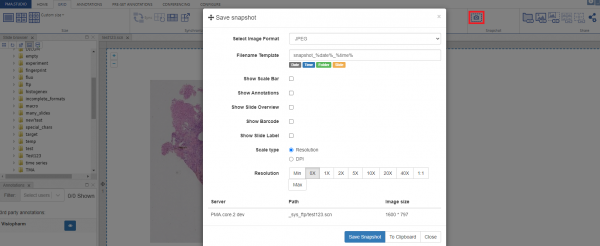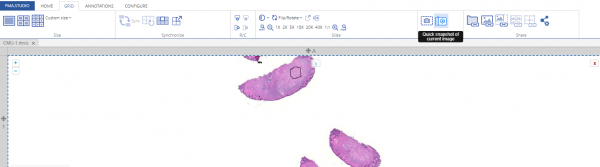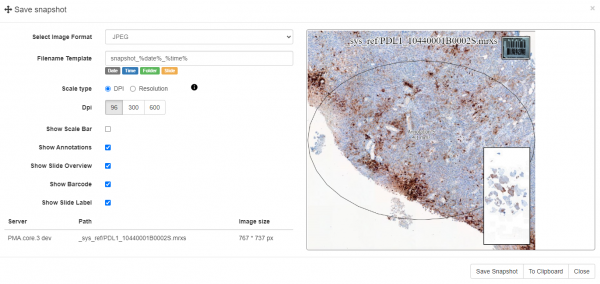User Tools
Sidebar
slides_snapshot
Table of Contents
Static snapshots
PMA.Studio allows you to take snapshot of the selected slide. Once you click on the snapshot button under the “GRID” tab, a popup window for “Save snapshot” appears with multiple options related to the slide before saving it. You can specify:
- Image Format
- Filename Template
- Show Scale Bar
- Show Annotations
- Show Slide Overview
- Show Barcode
- Show Slide Label
- Scale Size
- Scale Type
- Resolution
You have two options to save a snapshot, if you press “Save Snapshot” it will generate an image that can be saved on your system or if you press “To Clipboard”, it will copy that slide to clipboard and you can simply paste it over.
Quick Snapshot
Quick snapshot allows taking quick snapshot of annotation areas on the selected slide. If there are more than one annotations it will create a zip folder of images.
Snapshot Preview
slides_snapshot.txt · Last modified: 2024/01/24 20:53 by ali