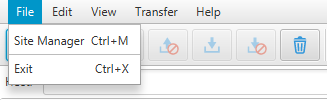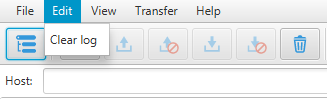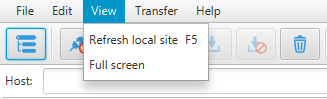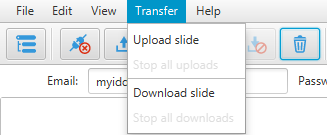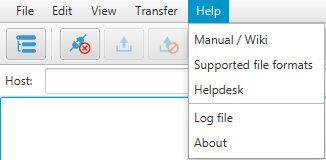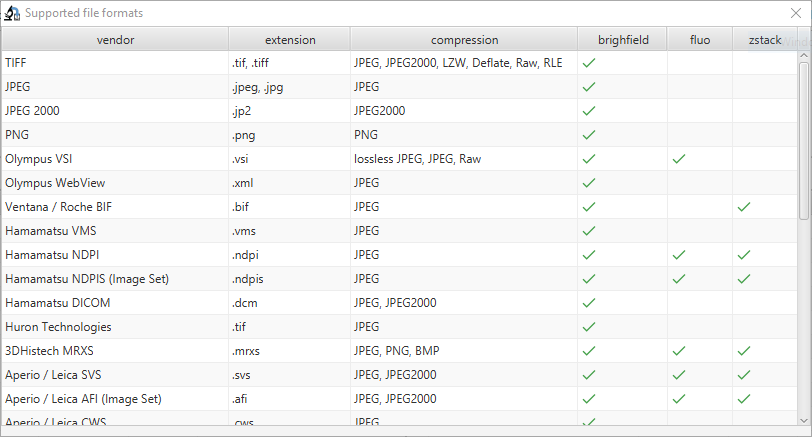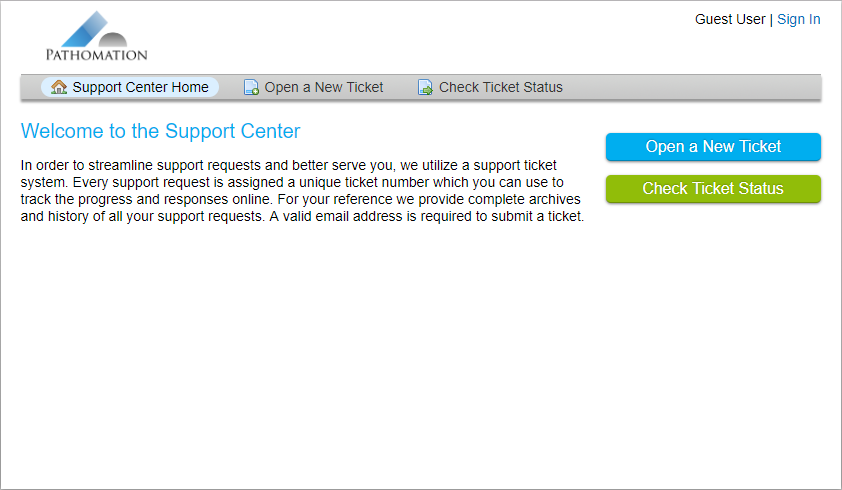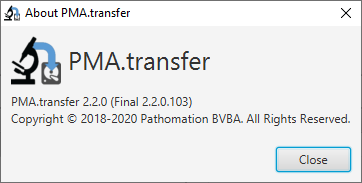Menu bar
File
Edit
View
- Click on “Refresh local site”, refreshes the table view to the left related to content on end user’s local computer.
- Click on “Full screen” switches to full screen display.
Transfer
- Click on “upload slide” : Enabled when a slide on local HDD is selected, it initiates an upload to the remote site PMA.transfer is actually connected to (a couple of checks are operated before an upload can be started : duplicate slide name, slide already being uploaded, no connection…)
- Click on “Stop all uploads” : Enabled when there are active uploads running, it aborts all current running uploads.
- Click on “Download slide” : Enabled when a slide on remote site is selected, it initiates a download to the selected destination on local site (a couple of checks are operated before a download can be started : creation of destination folders, duplicate slide name, slide already being downloaded, no connection…)
- Click on “Stop all downloads” : Enabled when there are active downloads running, it aborts all current running downloads.
Help
- Click on “Manual” downloads latest version of PMA.transfer manual.
- Click on “Supported file formats” loads a table view of the supported file formats by PMA.transfer.
- Click on “Helpdesk” redirects to a web interface to create a support ticket.
- Click on “Log file” opens up the current log file in notepad in addition to log files's location
- Click on “About” pops up an interface regarding general information about PMA.transfer