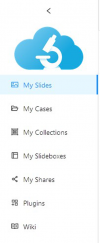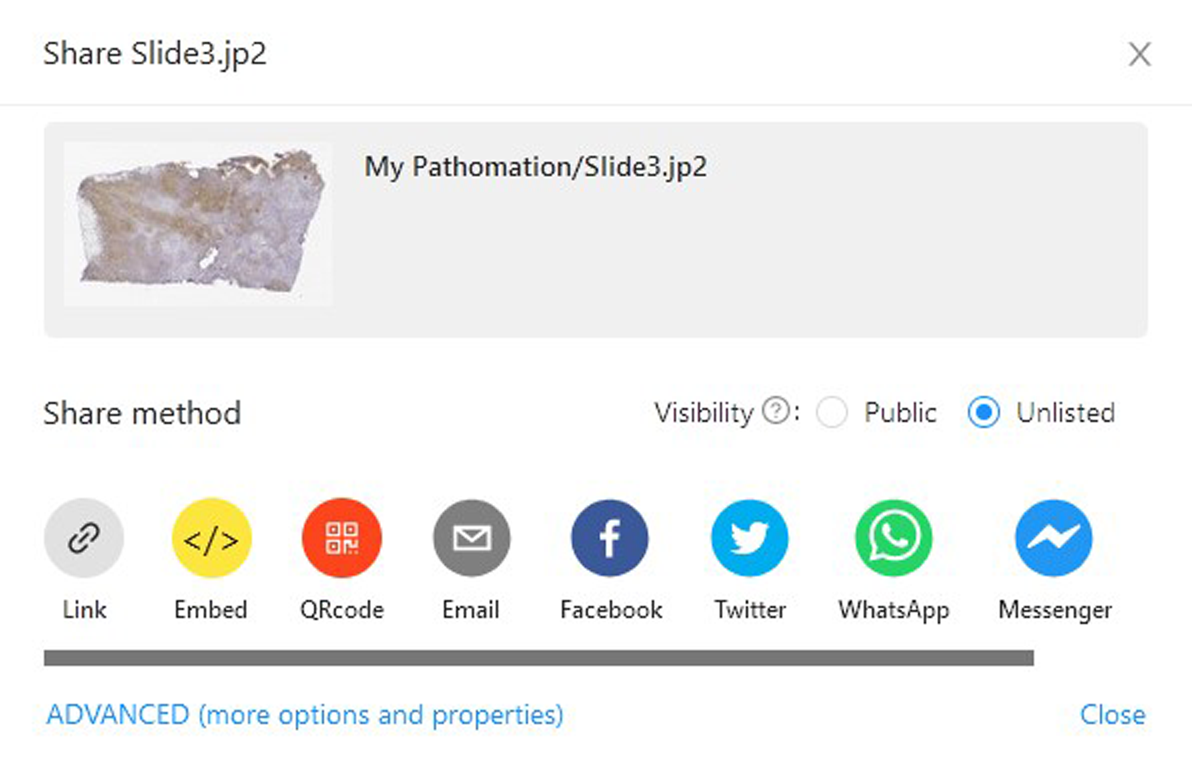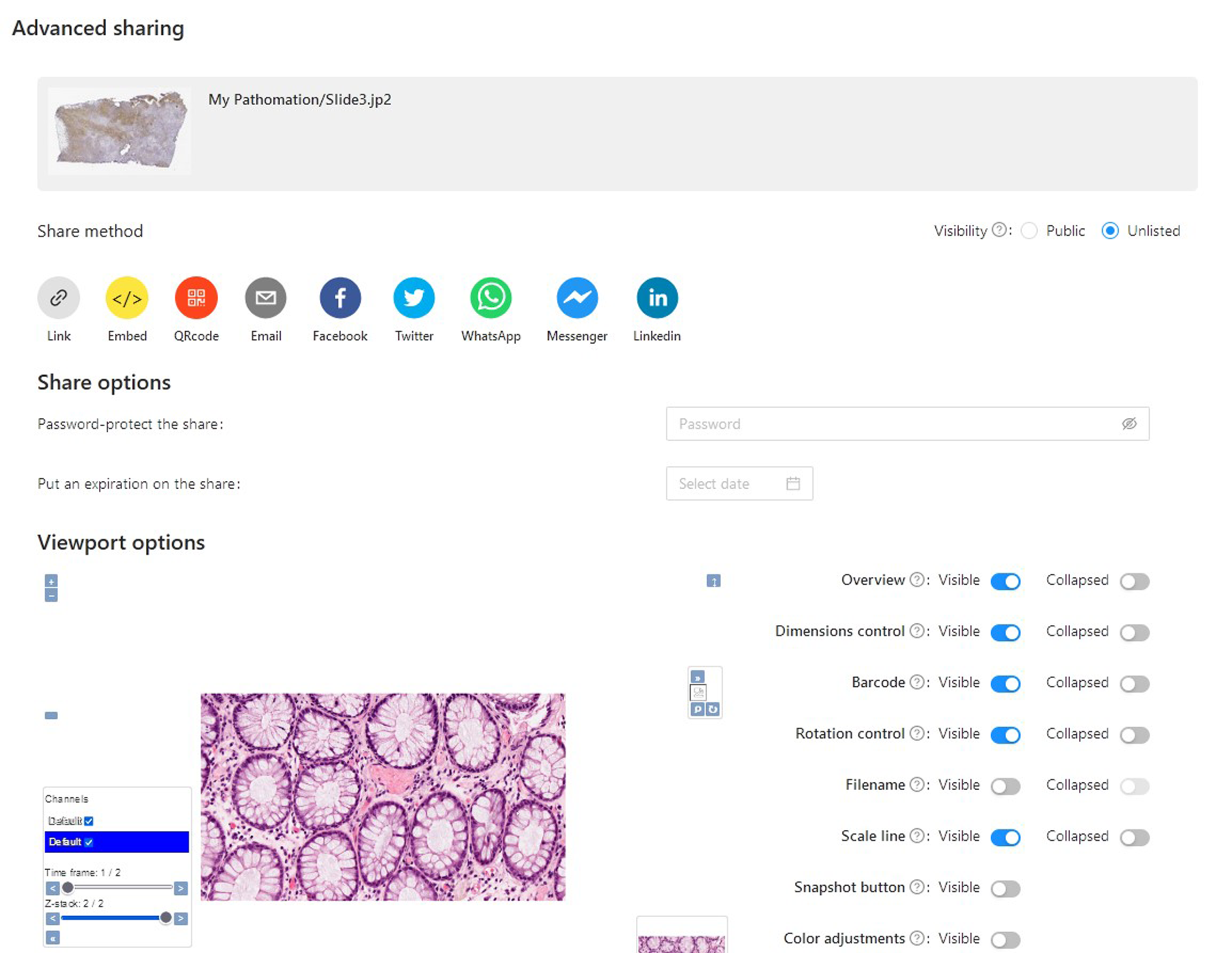How to Share Slides
1. Go to your slides via “Slides” on the sidebar.
2. The standard view setting is list view, in this view you need to click the share icon which you can find to the right of the slide thumbnail. If you work in the gallery view you can see the share button below the slide thumbnail. Click the share button to open the share menu.
3. There are different ways to share your slide.
- You can copy the link and share it with others
- You can embed your slide in your own web content
- You can generate a QR-code for your slide
- You can email the link of shared slide
- You can directly send the link of shared slide via various social network service such as Facebook, Twitter, WhatsApp, Messenger or LinkedIn. Watch our explanatory video here https://youtu.be/Y73l7nm_8d8
You can also change the visibility of your share. Unlisted shares can only be accessed by users with a valid link. Public shares can be accessed with direct links, and additionally are accessible from public listings, meaning that anyone can view them. Choose the option(s) that best suit your needs.
4. By clicking on “ADVANCED (more options and properties)” you can finetune your share. You can password-protect, set an expiration date, and modify viewport options to your needs.