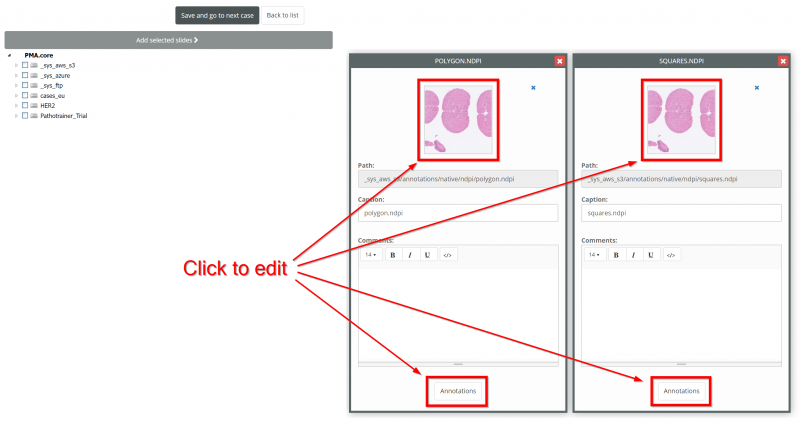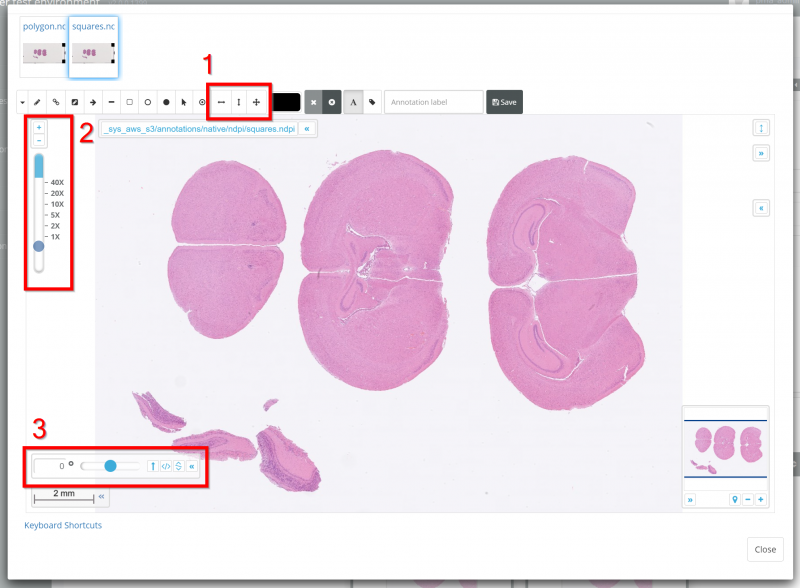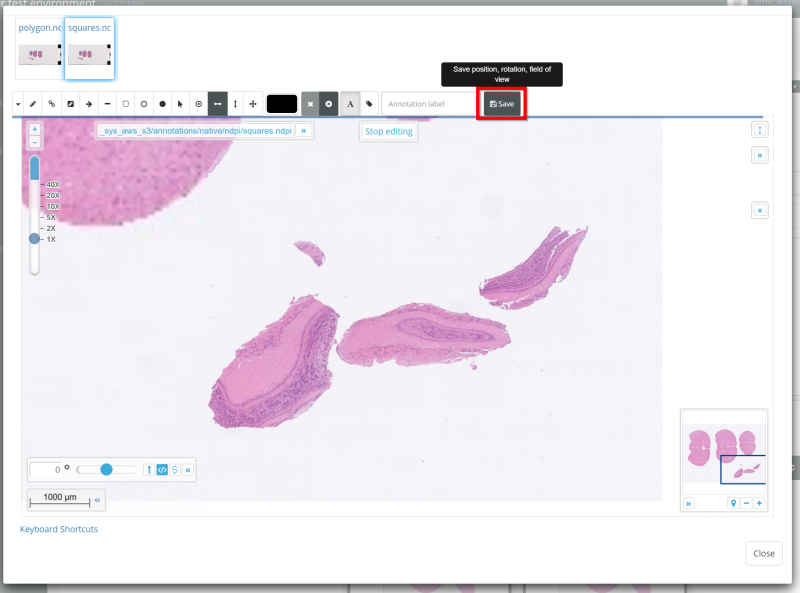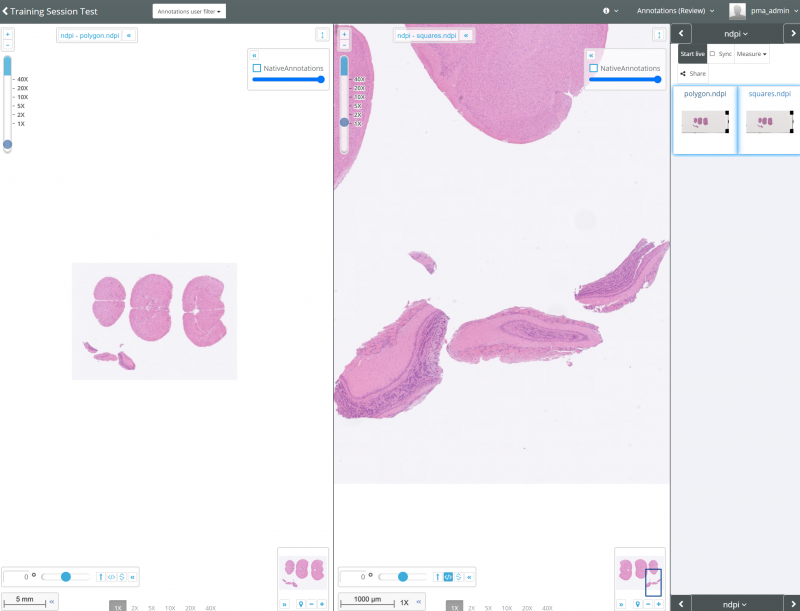Changing the Starting View of an Image Shown to Users
By default, when a User in Pathotrainer opens an image, they are presented with an overview of the slide at low magnification.
But what if there are multiple core samples and you only want them to focus on one of them? (our page on annotations may also be of interest for you)
Or what if the section of the slide you want to Users to be interested in is best viewed at 20X and then rotated at a 37 degree angle AND you don't want to tell all your trainees to do this every time you give a training?
Pathotrainer has got you covered
Adjusting the Default View
In Pathotrainer, when you are Creating a Case Collection or Editing an existing one, you can click on the image thumbnail or the Annotations button for an image to modify it's starting view:
Any changes you make in the viewport to this slide in this menu can be saved as the new default view.
You can navigate and zoom with the mouse, and use a few extra tools to help you:
- The flip horizontally and flip vertically buttons adjust the slide accordingly
- The zoom scale and + / - buttons can precisely set the zoom level
- The rotation bar allows you to drag the slider or enter an exact number of degrees
To demonstrate, lets use these tools to flip the image from left to right, and zoom in on the small tissue sample at the bottom of the image.
Once you're happy with the view, click 'Save'
Now when you load the image into the viewport of a training session, the new view is shown.
On the left is a copy of the image with the default view left unchanged, and on the right you can see the custom view has loaded correctly.