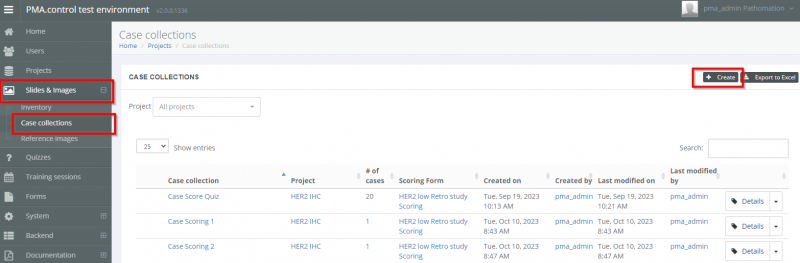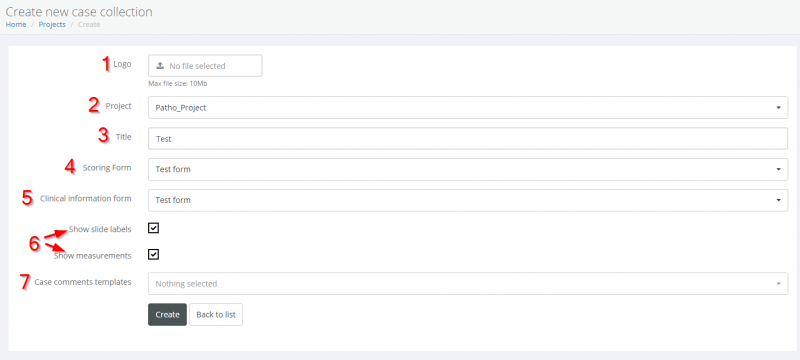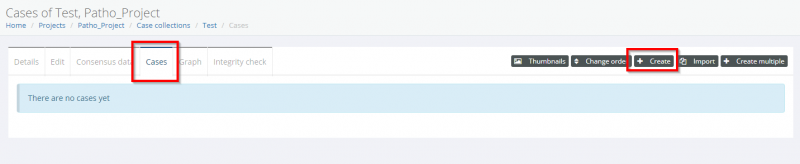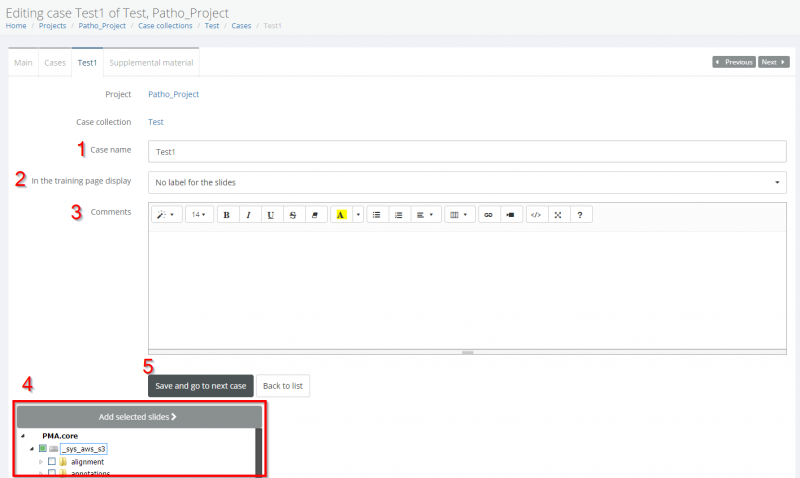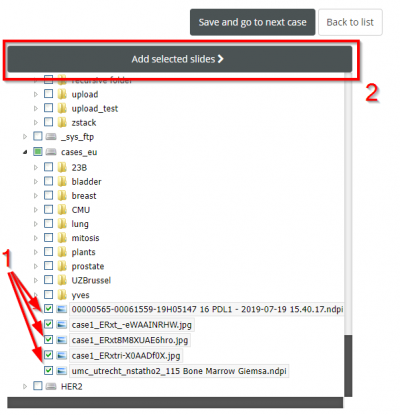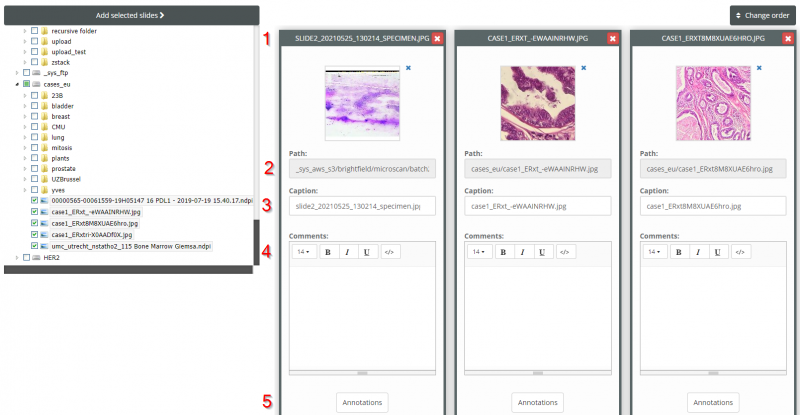Creating Cases and Case Collections
Case collections are how organize your content to be shown in courses.
Navigating to the Slides and Images tab on the sidebar, and then selecting Case Collections will bring you to this tab. Here you can see an overview of existing case collections (if any) and can click the create button to add a new one.
Creating a New Case Collection
After hitting the “Create” button, you will be presented with the option to define some details about your new collection:
- Uploading a logo image
- Assigning the case to a project
- Giving the case a name
- Assigning a scoring form for your trainees
- Assigning a clinical information form for your trainees
- Options to toggle slide label and measurement visibility
- Additional comment templates
Adding Cases
Now that you've created a case, its time to add some cases.
To do this, navigate to the “Cases” tab and click the “Create”
You will find yourself in the Editing Cases tab.
Here you can set up various case properties:
- A name for the case
- Whether to display the slide filename, caption, or no label to the participants
- Comments
- Select your slide(s) from your PMA core inventory via the file treeview
- Save your slides
Selecting slides to add
To select slides, navigate the treeview and click the checkmark next to your desired slides (1). These can be from several different folders, PMA.cores, or servers. You can hover your mouse over the filename to preview a thumbnail of the image. When you've picked them, click 'Add selected slides' (2).
Once the slides are added you can check and change several details about them
- The filename
- The path
- The caption - useful if you want to anonymize the slides for your participants and only display the caption, or give it a different name
- Add comments
- See and modify annotations on the slide
You can also click the 'X' button to remove a slide from the collection
A Note on Adding Content
You can use any slides from your slide inventory in Pathotrainer case collections. The slide inventory is managed by PMA.core - for guides on how to import content there, you might find these links useful:
https://docs.pathomation.com/pma.core/3.0.2/doku.php?id=minimal_user_management https://docs.pathomation.com/pma.core/3.0.2/doku.php?id=upload