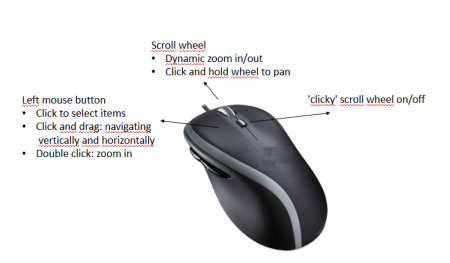Table of Contents
Navigating the slides
Pathotrainer comes with the a digital slide viewer that maximizes performance and ease of use. Whether you are using a desktop workstation with a computer mouse or a touch enabled device, you will find out that it is straight forward and smooth to use.
Mouse navigation
Pathotrainer works with all types of mice, however it is suggested that you use a mouse with a scroll wheel for the optimum performance. A mouse wheel with click-to-click scrolling is preferred for best user experience. The following diagram identifies how the mouse buttons are used.
Keyboard + mouse
Click & Drag: Navigate around the slide
Double click: Zoom
ALT + Mouse: Rotate
SHIFT + Mouse: Drag a box over the area you want to zoom into
Touchscreen
Tap and drag to navigate around the WSI
Zoom in and out by pinching the screen using two fingers
Laptop Touchpad
Tap and drag: Navigate around the slide
Double tap: Zoom
Click Zoom in/out by sliding two finger up or down on the touchpad.
SHIFT + Mouse: Drag a box over the area you want to zoom into
Keyboard
Press the LEFT ARROW, RIGHT ARROW, UP ARROW and DOWN ARROW keys to pan vertically and horizontally.
Overview image
Zoom in/out by clicking within the overview image as well as by dragging the rectangle inside it to move horizontally or vertically.