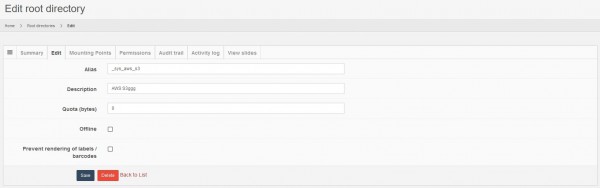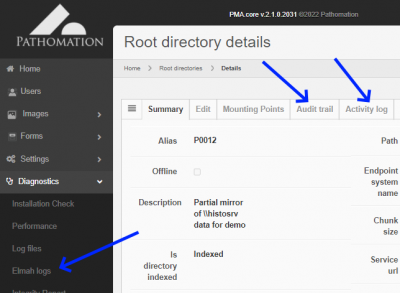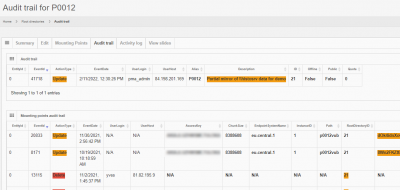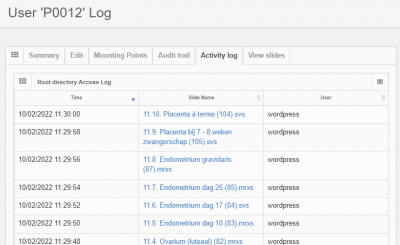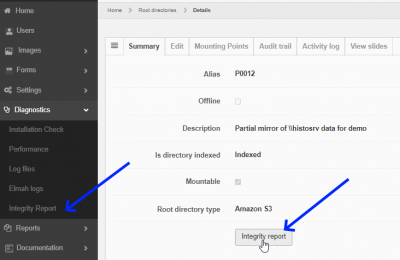Table of Contents
Root directories
In order for PMA.core to show content, you need to set up root directories. A root directory is a starting location from which your various whole slide images will be hosted.
Working with root directories offers several advantages:
- You don't have to navigate through a complicated directory structure before reaching the files that you want to work with
- You can map multiple root directories to organize slides according to different purposes or workflows.
- You can switch out different types of storage without the end-user knowing about it. When you move data from a conventional hard disk to cloud storage, you typically need to install a new piece of software (S3 browser, or an FTP explorer). With PMA.core, you just have to re-direct the root-directory to point at the updated location and you're done; the end-user remains unaffected
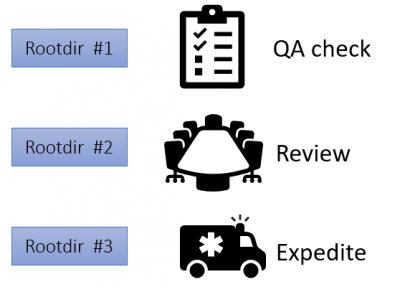
Root directories behave similarly to mapped network drives in the Microsoft Windows operating system, where you map a path such as \\myserver\dir\subdir\subsubdir\ to a (much simpler to remember) drive letter.
Mounting points
Since PMA.core 2, a root directory is defined by one or more mounting points. This facilitates geo-replication scenarios.
A mounting point for a root directory may either be a local directory, a UNC share, Azure blob storage, FTP folder, or an Amazon S3 compatible storage.
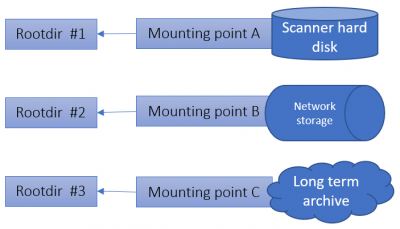
A Mounting point is a further abstraction of the concept “where are my slides stored?”. While most users will end up having one mounting point per root directory, there are some different scenarios in which you could benefit from having multiple mounting points:
- Automatic failover between different storage types. If a network resource is not available, a fallback could be offered to an alternative location (possibly with a reduced or older dataset)
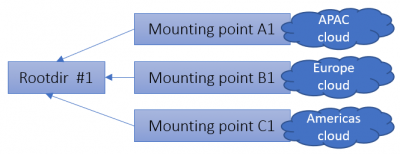
In order to make a root directory work, you need to attach at least one mounting point to it.
The mounting point of a root directory refers to the base directories where the system should look into for whole slide images. All the subdirectories of the root directories are exposed by the application and whole slide images that are discovered are advertised.
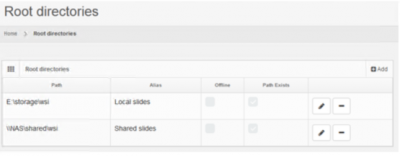
Configuration
Root directories management
Root directories can be managed by selecting the “Root directories” option under the “Settings” section in the left menu.
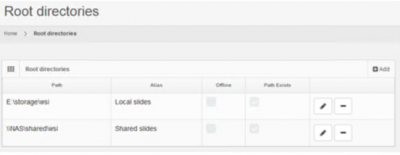
The list displays all the configured root directories and provides options to add new, edit and delete entries.
- The “Offline” column indicates whether or not a root directory is enabled. An offline root directory is not advertised by the system and its contents are not available to end-users.
- The “Path exists” column indicates whether or not the system is able to mount a root directory's path and access it's contents. For example, a root directory that points to a delected local file system folder will not have the “Path exists” column checked.
We have a separate section in this wiki that walks you through the different steps of configuring root directories and mounting points.
Root-directories can be labeled public or private, which allows you to take security precautions when configuring these.
Edit
You can edit the following properties of a root directory
| Parameter | Meaning |
|---|---|
| Alias | The unique name or alias for the root directory |
| Description | An aribitrary string that can help an administrator remember what your root directory contains. The Description field of a root directory can also be used to hide additional information about a group of data that you don't want everybody to know about immediately. Do not use this field for sensitive information, as it can be seen by everyone with access to PMA.core. If you're an instructor working with students, it's perfectly ok to enter reminders for yourself in this field like “these are all trick-questions”… |
| Quota | You can set a limit on the amount of data that you want to allow PMA.core to manage in a particular period. This can be useful when facilitating temporary workers, visiting staff, residents or other students that will only be at your department for a brief period of time. If you don't want to restrict the amount of data, you can leave the default value of 0 in place. |
| Offline | When checked, the folder will not be available to downstream applications like PMA.studio. Maybe you're just creating a placeholder for a future department, or you're not done curating a new collection yet. Instructors can also use this option to prepare a list of exam slides and only expose them to students for a limited amount of time (we don't offer scheduling at this moment though; you're still going to have to flick the proverbial switch manually) |
| Prevent rendering of labels/barcodes | This prevents the labels or barcodes of any slides in this root directory from being shown. This is primarily used to anonymize the slide |
Security
Root directories can be either public or private.
Who's accessed which (either public or private) folder(s) can be monitored via the Access log tab.
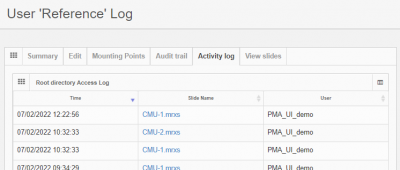
Logging
Apart from manipulating root directories, monitoring their use is an important aspect of our software.
You can monitor logs for several kinds of acivity:
Audit trail
The audit trail tab combines any operations that were performed on both root directory entries and underlying mounting point entries.
The presented information 21 CFR pârt 11 compliant.
Activity log
In addition to an audit trail, an activity log is available that chronologically lists which user has been accessing which slides in the root directory:
Integrity check
When problems persist over time, a structured and proactive approach is warranted.
When you suspect certain slides in a particular root directory have become corrupted, you can run an integrity check on a particular folder:
This attempts to read all slides in a folder and reports the ones that failed. You can then try to find out why those slides cannot be read.
For problems that occur occasionally and don't appear to be persistent, Elmah logs are available to assist in ad-hoc troubleshooting.