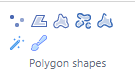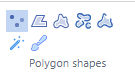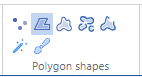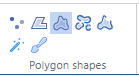Table of Contents
Annotations
Compound shapes and polygons
Pathomation is a company created by pathologists… for pathologists (and by extension: everybody else who has any exposure to microscopic image material). We include the standard annotations tools because they’re… well… standard.
But quickly we concluded that things that make sense in, say, Adobe Photoshop or GNU Gimp, don’t necessarily make sense for our specific type of data. In other words: do let us know the last time that you were able to delineate the shape of a Drosophila embryo with a rectangle tool or could fit a tumor mass into a perfect circle.
Multipoint
If you’re into the business of counting cell, then Multipoint is the annotation that you want:
Once the tool is enabled, you can keep clicking on features of interest, and rather than converting all of these in individual point-annotations, you end up with a single annotation with n points. Combine this with the possibility to assign a classification to your annotations, and you end up with a very powerful tool to e.g. count mitotic- versus non-mitotic spindle figures.
Polygon
With the default Polygon annotations, you can set points one by one until you’re satisfied that you indicated your region of interest.
Closed Freehand
The Closed Freehand is a variation on this theme. Only now you’re not indicating the boundaries by your polygon one by one, but you do it with one continuous motion. Keep pressing down the mouse button while you’re drawing, and when you lift your finger, you’re done.
Compound Freehand
Indicating a tumor region needs to be precise. A person’s diagnosis, subsequent treatment, and ultimately survival chance can depend on it. The problem then becomes: how to combine drawing a large area at a high-enough resolution?
That’s why we have the compound freehand. With that, you can draw the edges of your region of interest in segments. You delineate one border, pan / zoom a bit further into the slide, annotate more, pan / zoom… etcetera until all your segments reasonably mark your target area. Then you click on the finish button, and the individual segments are automatically glued together into a single annotation.