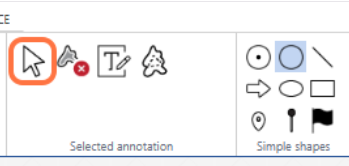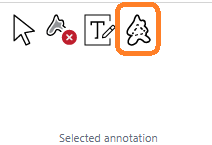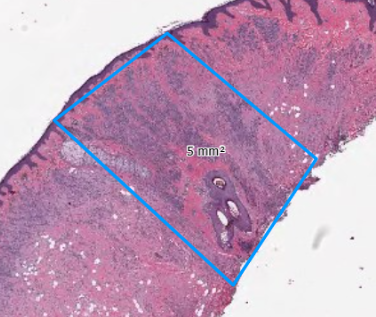Table of Contents
Annotations: Selected Annotation Workgroup
The Selected Annotation toolgroup contains icons for merging two or more annotations, and editing and deleting your currently selected annotation(s)
Cursor
The cursor key will cancel any annotation function you currently have active e.g. continuous drawing and bring back the normal cursor so that you can navigate the image or select annotations by clicking on them
Delete annotation
With an annotation selected - see the blue highlight below - clicking this button will delete the annotation
You will be prompted to confirm that you want to perform this operation
Edit annotation text
With an annotation selected, clicking this button will open the text editing menu for the annotation
In the menu, you can change the label / classification of the annotation
Merge annotations
Selecting two or more Lines / Freehand lines and pressing this button will complete the shape by joining them up
To select multiple annotations at the same time, click one annotation, then press “Click + Shift” on another annotation.
Please note this feature only works with Freehand Lines and / or Lines
In the example below you can see there are two parallel lines which are selected.
After pressing the merge annotations button, they are joined to make a rhombus