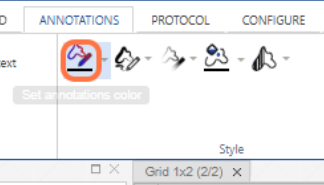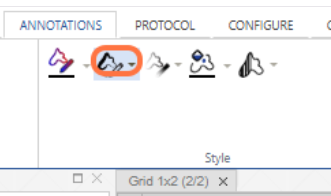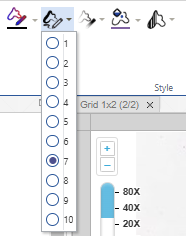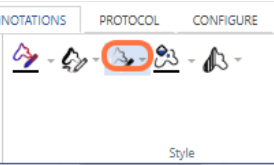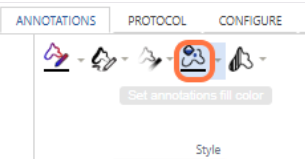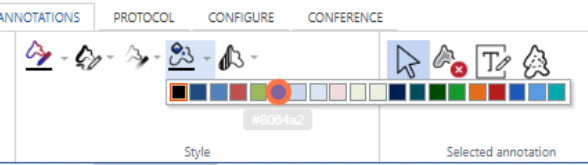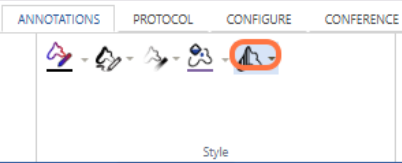Annotations: Style Workgroup
The Annotation style toolgroup contains icons for configuring annotation colour and transparency.
All annotation styles are set by clicking the down arrow and choosing a colour, number, or percentage from the dropdown menu.
Annotation colour
Annotation thickness
Clicking the annotation thickness lets you choose the thickness of the line of your annotation
You can choose a number from 1-10 in the dropdown menu:
Annotation opacity
Fill colour
Clicking the fill colour lets you choose the fill colour of your annotation (if its a closed shape)
You can select a colour from the dropdown menu: