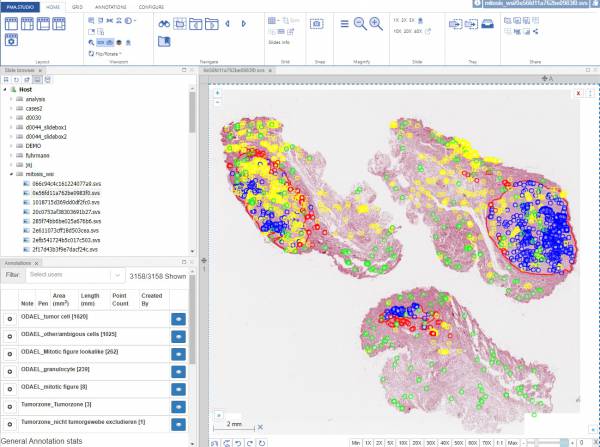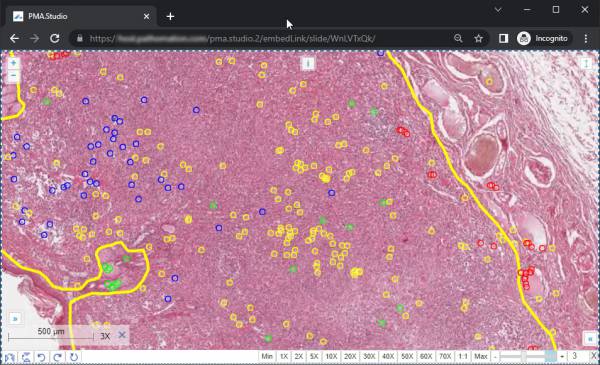User Tools
Sidebar
Table of Contents
Operating modes
PMA.studio can be used in different ways. The basic mode of operandi is Full mode, which allows one to view and annotate whole slide images. In addition to full mode, however, the viewer can also be run in Embedded mode (within an html iframe). Finally, a separate administrative interface is available to configure the interaction with other components of the platform, as well as the behavior of the various in the various operating modes.
Full mode
The default mode of the view is “full mode”.
The loading sequence of the application is typically as follows:
- Display a splash screen
- If this is your first time pulling up the application in a particular browser, you may need to accept the End-User License Agreement. It is very important to read through this one, as it may vary from one organization to another.
- A basic framework is rendered, as illustrated in the Navigation section.
- Select an instance of PMA.core to connect to, fill out your credentials, and you're ready to browse whole slide images.
A word about the startup sequence: PMA.studio runs in a webbrowser. It is an understatement however to consider it a website. PMA.studio is a highly advanced web-accessible application that makes used of the latest techniques in HTTP communication, HTML 5, and browser technology. Nevertheless no external plugins (Java, Flash, Silverlight…) are needed.
Embedded mode
There are three ways to exploit embedded mode for slide sharing:
- You can send a URL to a friend or colleague that opens up a slide without any peripheral controls (neither the ribbon nor any navigation panels show). The URL is further anonymous, and in such a way that tampering with it is unlikely to result in any alternative slides to view. An example of such a URL is:
http://yourserver/viewer/Embed/BWTJVXJD9W. The page that shows when your contact opens up the website has no reference to the original filename, but (s)he will be able to navigate through the slide by any means available. - A variation on the above use of embedded URLs is that you can use it to directly navigate to a particular region of interest. An example of such a URL is:
http://yourserver/viewer/Embed/BWTJVXJD9W/28072/150207/2. - Alternatively, you can build your own custom web-application that uses iframes to incorporate whole slide images. In this case the URL to the embedded content of interest becomes the value of the src-parameter of the html container.
We want to point out however that iframes should only be used as a temporary quick fix solution. For scalable robust application, we recommend that you have a look at our JavaScript PMA.UI framework, which uses <div> tags as an alternative for iframes.