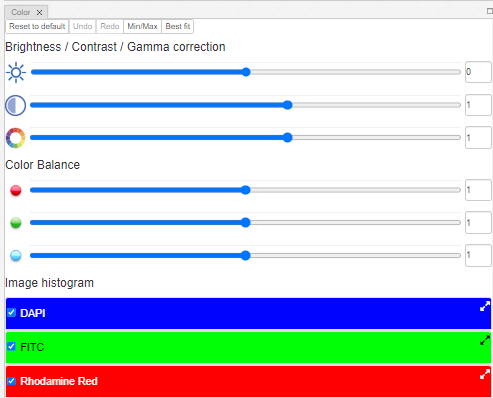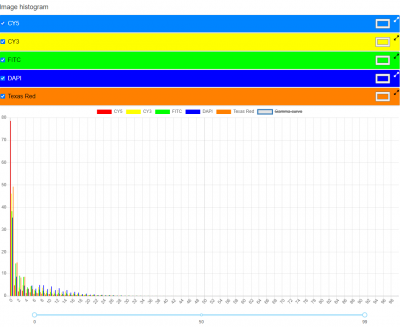User Tools
Sidebar
Table of Contents
Color settings panel
The Purpose of the Color settings panel is to provide tools for changing color settings for selected slide. There are 3 available settings (from top to bottom) - Brightness, Contrast and Gamma, for each setting there are 2 ways of change its value - slider and input. Slider and input are synchronized and user can adjust settings using both ways. 'Reset to default' button will reset settings to the following values - Brightness: 0, Contrast: 1, Gamma: 1.
Brightness / contrast / gamma
Brightness
Brightness refers to the absolute value of colors (tones) lightness/darkness. Increasing brightness of an slide/image will light out all colors so the original light ones will become up to white. Reversely, decreasing brightness will darken all colors so the original shaded ones will become up to black. So, you can apply brightness to the slides accordingly. You can set the brightness through the slider control or directly adding value to the textbox.
Contrast
Contrast is the distinction between lighter and darker areas of an image, and it rerefers to making more obvious the objects or details within an image. Increasing contrast on a slide/image will increase the difference between light and dark areas so light areas will become lighter and dark areas will become darker. Reversely, decreasing the contrast will make lighter and darker areas stay approximately the same but the overall slide becomes more “flat” and starts looking as if it were “washed out”. You can set the contrast through the slider control or directly adding value to the textbox.
Gamma
Gamma is about translating between digital sensitivity and human eye sensitivity, providing many advantages on one hand but adding complexity on the other hand. Gamma adjusts the midtones from tonal scale but keeps the white and black. In other words, gamma optimizes the contrast and brightness in the midtones. You can set the gamma through the slider control or directly adding value to the textbox.
Color balance
Color balance is the global adjustment of the intensities of the colors (typically red, green, and blue primary colors). It affects the overall mixture of colors in a slide/image. The end goal of color balance is usually to achieve realistic and accurate colors. You can do the color balancing through the red, green or blue slider controls or add a value directly to the respective textbox.
Histogram
We can define the histogram of an slide/image as a 2D bar plot. The horizontal axis represents the pixel intensities. The vertical axis denotes the frequency of each intensity. So the histogram chart in the color panel acts as a graphical representation of the tonal distribution in a digital slide/image.