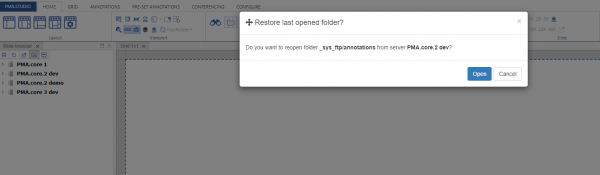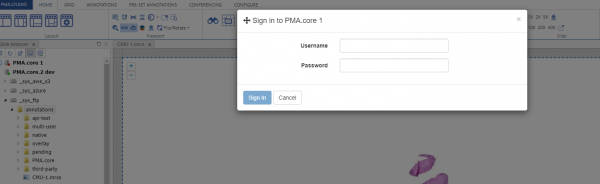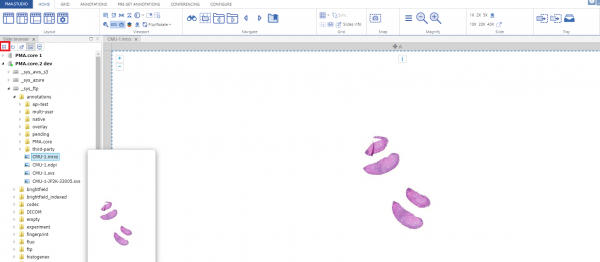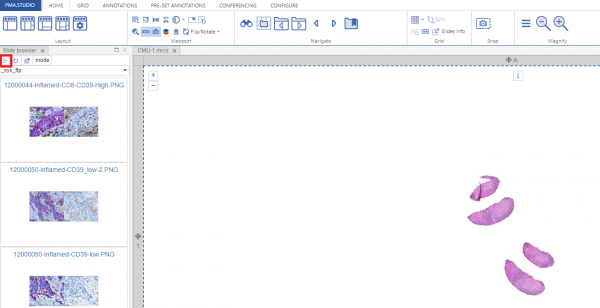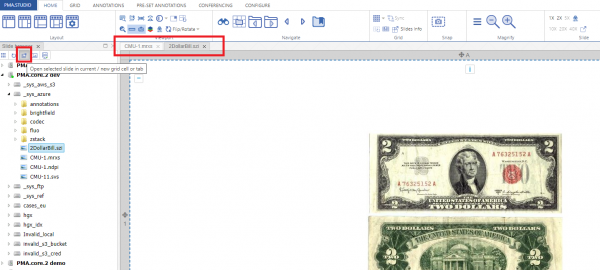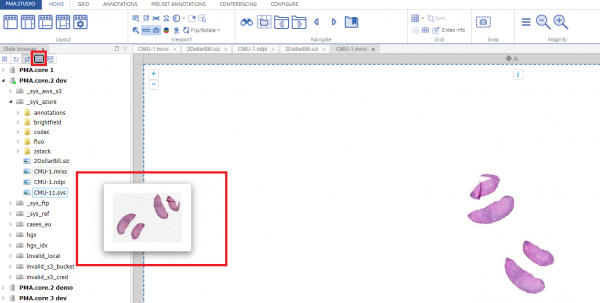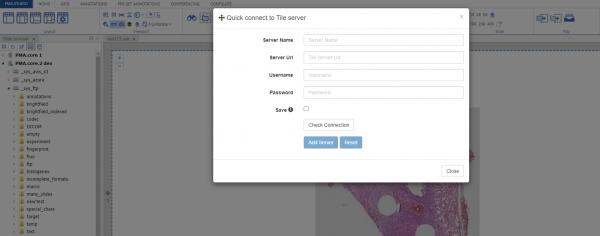User Tools
Sidebar
This is an old revision of the document!
Slide Browser
Once you login to PMA.studio, in the left “Side browser” panel you’re presented with a navigation tree that reflects the slides hosted in PMA.core. Besides, when you login; it would show up a popup window that allows you to open/restore the opened slide folder you accessed last time around.
You can click on any of the PMA.core instance and it will show a login popup that would allow you to access that particular instance and explore folders/slides under it.
The slide browser panel has a number of buttons itself, which can be used to customized your viewing experience.
1- “Tree based navigation” or “Gallery based navigation”
First one of these buttons is allows you to switch between “Tree based navigation” and “Gallery based navigation”.
(Tree Based Navigation)
The tree integrates your folder structure and your slides into a single list, which is different from PMA.core. Pick a folder from your tree with some slides in it, then hover over the various buttons to see their respective tooltip and try out their effect. You can click any of the slides to view it in detail.
(Gallery Based Navigation)
When you click on the same button again, it will switch you to gallery based listing of slides under the root or the the selected folder. You can click any of the slides to view it in detail.
2- Next button “Refresh” allows you to refresh the list of folders and slides.
3- Third button allows you to open a slide in current/new grid cell or tab.
4- “Toggle Preview” button allows you to enable/disable preview of a slide.
5- The last button “Quick Connect” allows you to connect to a different PMA.core instance other than the list of servers you see in the left panel. Once you add the details of the server that server will be added to the list of servers you already see in the slide panel and you can bowser folder/slide as per your convenience.