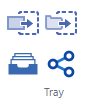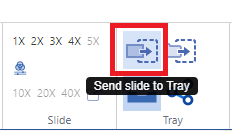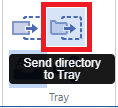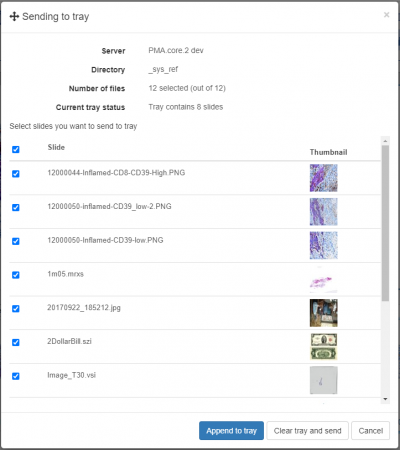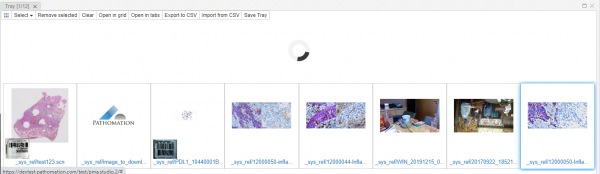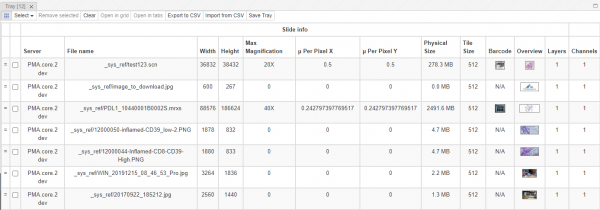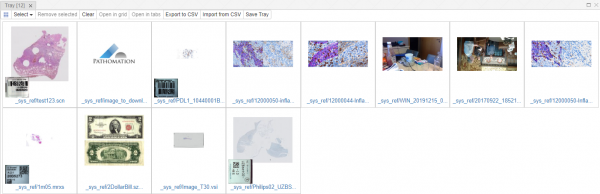User Tools
Sidebar
Table of Contents
Virtual slide tray panel
The Tray panel is a virtual store of slides, user can send slides to the Tray and keep them in Tray for the current session. User can open select slides from tray and open them in viewer tabs or in a grid or remove them from the Tray.
Tray section is part of the “Home” tab and consists of 4 buttons.
Send slide to tray
This button send opens slide to the tray panel. If a slide is already part of the tray it shows you a message that selected slide is already part of the tray.
Send directory to tray
This slide sends the whole selected directory of slides to tray. When user clicks the button a dialog box appears that lists out all the slides under that directory. It provides you detail about the selected server, directory itself, number of slides in it and current status of the tray items. All the slides appear in a checklist format with all slides selected by default, user can select/unselect individual slides as per need. The dialog box consists of couple buttons that includes button for appending selected slides to the tray panel. Other button “clear tray and send” clears the existing tray and adds selected slides to it.
Here is how the slides appear in the tray panel:
Tray panel layout
Tray panel can present slides in 2 ways - Meta data view and Slides view.
Metadata view
Slides view
Slides view shows slide contents in Gallery.
To make Tray persistent it's possible to export and import slides to\from tray in CSV format. Button toolbar is mostly the same for slides and metadata view except of 'Export to CSV' button which is available only for Metadata view. In both modes it's available to select slides by clicking on them, selected slides are being highlighted with blue color, in addition slide that that is currently active in viewer will be additionally highlighted in Metadata view with blue dashed border.
The Tray toolbar consist of several buttons, from the left to the right:
- Switch mode - switches between Metadata and Slides mode
- Select dropdown -
- All - select all slides in Tray
- None - deselect all slides in Tray - selection will be empty
- Invert - invert selection, deselect selected slides and vice versa
- Remove selected - removes selected slides from the Tray
- Clear - removes all slides from the Tray
- Open in grid - open selected slides in one viewer panel in Grid, it's possible to perform this action only when selected slides count is less or equal 36 (6*6 grid)
- Open in tabs - open each selected slide in separate viewer panel
- Export to CSV - exports slides metadata information - slide info and filled forms to the csv file, download should start immediately
- Import from CSV - opens an import wizard where you can drag an import file on it and it will load the valid slides to tray panel
- Save Tray - saves all the changes made to tray and shows you a message if changes saved successfully. This allows you to save and then load the tray when you login again to the system