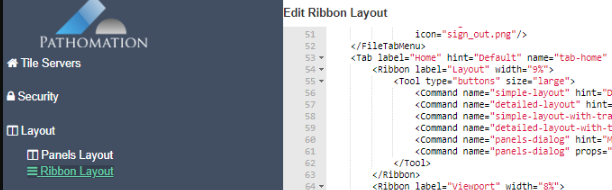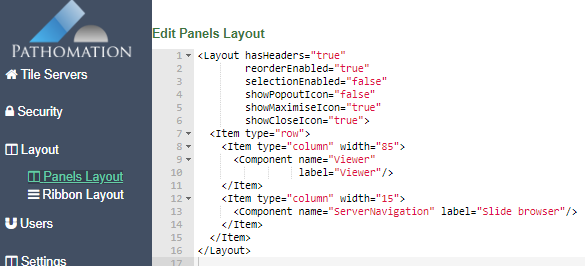User Tools
Sidebar
Table of Contents
User interface (UI)
PMA.studio is a cockpit environment for everything digital pathology. PMA.vue is a viewer. Like many other widely used software applications today, both PMA.studio and PMA.vue adopt a common user interface and layout:
- A slide (file) explorer on the left, showing all available slides and folders available to a properly authenticated and authorized end-user
- A viewport (slide viewer) on the right, showing the content of the slide(s) you have opened
PMA.studio and PMA.vue come with a simple and intuitive layout that maximizes the space provided for the viewer while leaving ample room to browse and access the full context of your folders and other associated data like annotations and forms.
Ribbon
The Ribbon is a panel that sticks to the top of the screen and consists of tabs and controls.
It is the strip of buttons and icons located above the work (viewport) area. The ribbon replaces the menus and toolbars found older software applications.
The ribbon includes a context menu, and tabs labeled Home, Grid, Annotations, and Configure. PMA.vue only has the Home tab. The ribbon in PMA.studio can be extended with optional tabs.
When you select a tab, the area below the ribbon displays a set of groups and, within the groups, buttons representing a variety of commands.
Once a tab is activatd, sets of grouped buttons appear. Each group represents a function. The Share group on the Home tab includes commands that relate to sharing slide viewer (viewport) content, for example. The Viewport group includes options to show or hide select widgets in the slide viewer.
Selecting a command on the ribbon may lead to further options contained in a contextual menu or dialog box that relate to the chosen command.
Appearance of tabs and controls are being controlled by the ribbon layout, which can be specified in the Admin area.
The ribbon can be collapsed to increase the size of the panels visible on the computer screen.
Panels
in PMA.studio (as well as PMA.vue), you can customize the position, size, and behavior of panels to create layouts that work best for various digital pathology workflows.
The software has two basic panel types, tool panels and viewing panels . Tool panels include Slide browser, Info panel, Annotations panel, and so on. Viewing panels contain virtual slide (WSI) content and can either show individual slides, or grids (comprising of multiple slides).
Panels can be resized and dragged by their title bar or tab. All panels can be docked or stacked, so that it has a position and size within the webbrowser viewing area.
The appearance and initial organization of panels is being controlled by the panel layout, which can be specified in the Admin area.