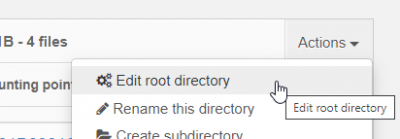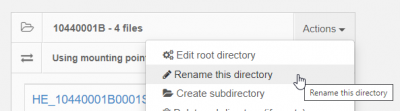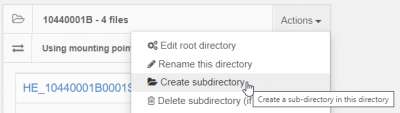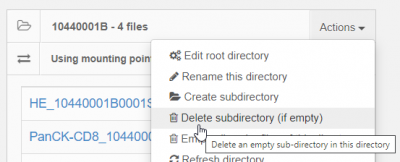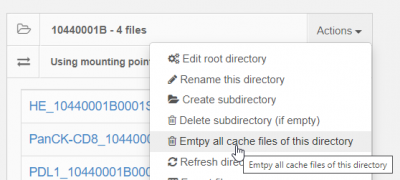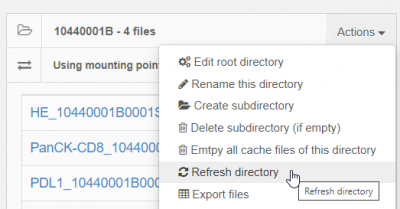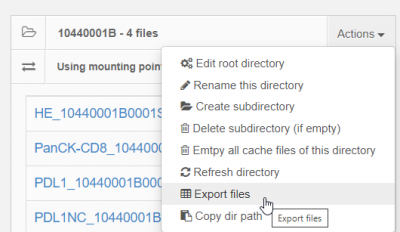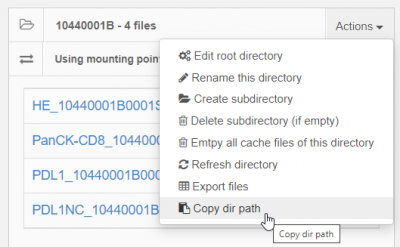Table of Contents
Image management - middle dropdown menu
In the Image manager, clicking on a directory will display its contents in the middle section.
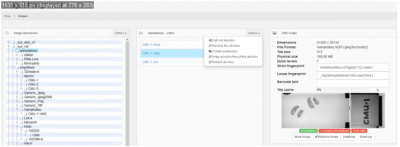
The dropdown menu in the top left part of the slide listview provides convenient access to certain managerial tasks related to the image management view.
Edit root directory
This menu option takes you to the configuration page for the current selected root-directory.
Rename this directory
As the name implies, this option allows you to rename the current selected directory.
This option only applies for sub directories within root directories. For a root directory itself you can change its alias, but not his original path reference.
The success of this operation depends on the access rights of the underlying (security) entity used to access the original directory.
Renaming sub directories can be tricky: In a cloud context, unfortunately, oftentimes a rename/move function comes down to subsesequent copy/delete operations. This means that renaming empty directories is pretty much a straightforward operation, but renaming a complex structure can take a while to process.
Create subdirectory
This menu option creates a new subdirectory within the current selected root-directory or subdirectory thereof.
You cannot select the server root note in the left panel and create new root directories this way.
The success of this operation depends on the access rights of the underlying (security) entity used to access the original directory.
Delete subdirectory
This menu option deletes a sub directory from the directory hierarchy.
You cannot use this option to delete directories that either contain slides and/or other sub directories (even if those are empty themselves).
You cannot use this option to remove root directories.
The success of this operation depends on the access rights of the underlying (security) entity used to access the original directory.
Empty all cache files of this directory
Refresh directory
This option is useful during setup of new root-directories. For large volumes of data, working via an external file manager or upload tool like PMA.transfer is more convenient than uploading slides one by one using PMA.core's own built-in upload tool.
After your upload operation is complete however, the Image manager doesn't automatically refresh the view; this menu option then instructs PMA.core explicitly to search for new content, without the need to re-build the entire page (meaning that you have to navigate to the correct folder again etc).