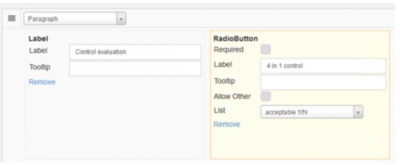User Tools
Sidebar
Add this page to your book
Remove this page from your book
This is an old revision of the document!
Table of Contents
Forms
In the forms tab, the list of available forms is displayed. It is possible to create new forms or edit the existing ones.
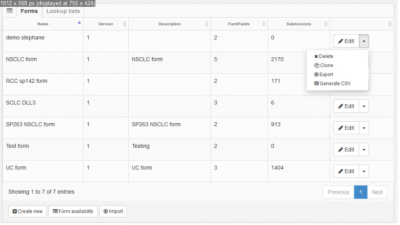
Next to each existing form, several options are available:
- Delete: Deletes the form. This option is disabled if user data has been submitted for this form.
- Clone: Clones the form's configuration.
- Export: Generates a JSON file that contains the form's structure. This can be subsequently imported, essentially allowing you to clone a form. This is useful when it is required to transfer form configuration between PMA.core instances.
- Generate CSV: Generates a template CSV file with columns all the fields of form and one row per slide for a selected directory.
New form
Adding a new form displays a pop up dialog that accepts the basic information of a form. Once this data is provided, the form designer is displayed.
The form designer enables the management of a form's available fields:
| Field | Description |
|---|---|
| Name | The form's title |
| Version | Numeric version of the form |
| Description | Description text |
| Instructions | Optional instructional text to be displayed to the users that will fill out the form |
Adding fields
A new field can be added by selecting the desired field type from the “Add New Field” dropdown box:
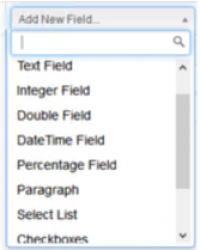
Once a field type is selected, a panel is displayed at the end of the field list containing the properties of the field. Depending on the field type, different information have to be provided in order for the field to be defined.
The order by which the fields appear in the form can be arranged by dragging each field's panel to the desired location: