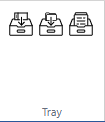User Tools
Sidebar
Table of Contents
Tray panel
The Tray panel is a virtual store of slides, user can send slides to the Tray and keep them in Tray for the current session. User can open select slides from tray and open them in viewer tabs or in a grid or remove them from the Tray.
You can find controls for adding slides to the tray on the “Home” tab with three buttons:
- Send (current) slide to tray - this button can also be found in the Grid tab
- Send directory to tray
- Toggle tray panel
Send slide to tray
This button sends the currently selected slide to the tray panel. If a slide is already part of the tray you will be alerted.
Send directory to tray
This slide sends the whole selected directory of slides to tray.
A dialog box appears that lists the slides in the current directory and allows you to select all or some of them.
You have the choice to clear the current tray and replace them with the currently selected ones, or to append the selected slides to the existing tray.
Here is how the slides appear in the tray panel:
The Tray Panel
The tray panel can present slides in 2 ways - Slides gallery view and Metadata view.
Slides view
Metadata view
Metadata view displays slide information and shows all filled forms for the slide with it's values.
It's possible to save the current tray, and export and import a tray using the CSV import/export functions.
You can select slides by clicking on them in the tray panel.
Selected slides are highlighted in blue in the tray, and the Currently Active slide is highlighted in Metadata view.
The Tray toolbar consist of several buttons, from the left to the right:
- Switch mode - switches between Metadata and Slides mode
- Select dropdown -
- All - select all slides in Tray
- None - deselect all slides in Tray
- Invert - invert selection, deselect selected slides and vice versa
- Remove selected - removes selected slides from the Tray
- Clear - removes all slides from the Tray
- Open in grid - open selected slides in one viewer panel in Grid (up to 36 slides)
- Open in tabs - open each selected slide in separate viewport panel
- Export to CSV - exports slides metadata information - slide info and filled forms to the csv file, download should start immediately
- Import from CSV - opens an import wizard where you can drag an import file on it and it will load the valid slides to tray panel
- Save Tray - saves all the changes made to tray and shows you a message if changes saved successfully. This allows you to save and then load the tray when you login next time.