User Tools
Sidebar
Add this page to your book
Remove this page from your book
This is an old revision of the document!
Image management
The image manager is accessible from the “Images” option on the left menu. This section allows the user to browse through the available virtual slides, manage the cache files, view, move and rename each image and launch the built in slide viewer.
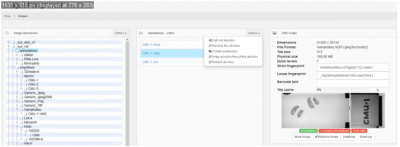
Using the tree view the user can navigate through the available directories. You only see the sub directories that are “true” sub directories. PMA.core is smart enough to filter out standard sub directories that belong e.g. to Olympus VSI or 3DHistech MRXS slides, or reserved directories only used by the operating system (like .snapshots on Apple-originating samba-share). Clicking on a directory will display its contents in the middle section. Several operations can be performed on a directory:
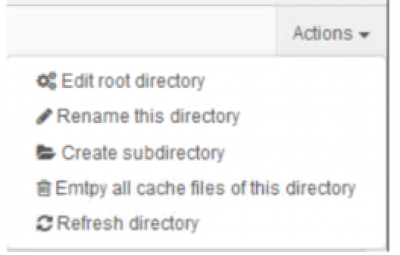
When an image is selected, its information is presented in the image panel.
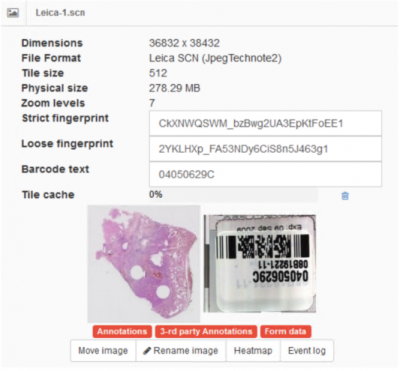
Several informational fields are displayed in the selected image panel:
- Unordered List ItemDimensions: The width & height of the image in pixels
- Unordered List ItemFile format: Name of the format / vendor as well as the compression type used by the selected slide.
- Unordered List ItemTile size: The size of the tiles that PMA.core will server for this image.
- Unordered List ItemPhysical size: The total size of all the files that this slide comprises of.
- Unordered List ItemStrict fingerprint: A unique identifier calculated based on the contents as well as the path of the slide.
- Unordered List ItemLoose fingerprint: A unique identifier calculated based on the contents of the slide. This value can be used to compare slides that reside in different locations to test if they are exactly the same or not.
- Unordered List ItemBarcode text: If detected, displays the text version of a slide's embedded barcode.
- Unordered List ItemTile cache: Percentage of the cache that has already been built for the slide.
- Unordered List ItemAnnotations: This label will be green if there are annotations available for this slide.
- Unordered List Item3-rd party annotations: This label will be green if any of the supported third party annotations have been detected for this slide.
- Unordered List ItemForm data: This label will be green if form meta data have been captured for this slide.
Clicking on the image opens a full screen viewer. There are several buttons available in the image panel interface:
- Unordered List ItemEmpty cache (trash can icon next to the cache usage bar): Erases the cache of the slide
- Unordered List ItemMove image: Moves the image to another directory
- Unordered List ItemRename image: Renames the image
- Unordered List ItemHeatmap: Displays a heatmap which highlights the areas of the image that have been consulted most so far
- Unordered List ItemEvent log: Displays a list of events that involve the currently selected image
