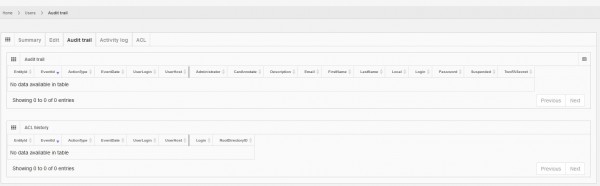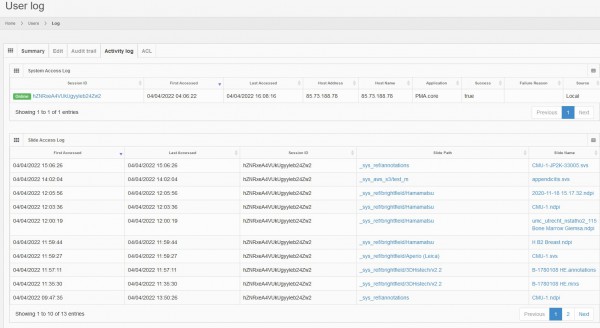User Tools
Sidebar
Add this page to your book
Remove this page from your book
Table of Contents
Configure user accounts
Add new user accounts
To add a user click on the “Add” button on the top right of the table.

The following fields can be defined for each user:
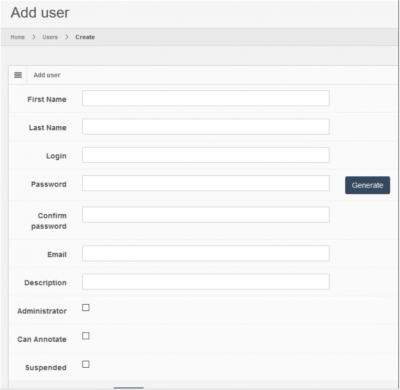
| Field | Description |
|---|---|
| First Name | The user's first name |
| Last Name | The user's last name |
| Login | The username, it must be unique irrespective of its casing, if “UsEr” exists “uSeR” cannot exist |
| Password | The user's password |
| Confirm Password | Insert the password again for confirmation |
| Generate Password (button) | Auto-generates a password, according to pre-set conditions |
| The user's email. Must be unique if the corresponding server setting is enabled | |
| Administrator | Whether the user is an administrator, can login to the administrator UI and use the Admin API |
| Can Annotate | Whether the user can create new annotations on slides |
| Suspended | Whether the user is suspended, i.e. cannot authenticate and perform any action on the server |
Modify user accounts
After creating a user you can click on the Edit button to modify an existing user. The page and fields are exactly the same as the Create User page (see previous paragraph). The only difference in this page is the ability to leave the password/confirm password fields empty, and the server will not change the user's password.
Other actions
 Clicking on the down arrow in the user's list page you can see additional actions that can be performed on a user. Those actions are:
Clicking on the down arrow in the user's list page you can see additional actions that can be performed on a user. Those actions are:
- Remove: This action will delete the user
- Remind password: Will send an email to the user with his password
- Reset password: This will set a new random generated password for this user and then sent an email containing the new password
- Unlock: Unlocks a locked out user, after too many unsuccessful login attempts (see user states)
Audit trailing
Clicking on the Audit Trail tab of a user will display a chronological list of all changes performed to a user, as well as all changes performed to the access list of that user (see access control lists)
This list contains the following useful info about a change in chronological order:
- ActionType: The type of a change i.e. whether the user was created, updated or deleted
- EventDate: The date the change occurred
- UserLogin: The user that performed the change
- List of user's field: The previous value for this user, and the changed value
Activity Log
Clicking on the Activity Log tab will display a comprehensive list of all activities performed by the user over time. There are four sections in this page each displaying the following information:
- System Access Log: The authentication's performed by the user, successful or not. If it was successfull the session id will be also displayed
- Slide Access Log: All slides that were accessed/viewed by the user along with the date, slide path and name
- Form Access Log: The form's and form data that were accessed by the user
- Latest events: all logged events for this user (see events)
ACL
Clicking on the ACL tab will display a list of all root directories with private access and whether this user has access to each one of those. You can also grant or remove access to a particular root directory for this user.