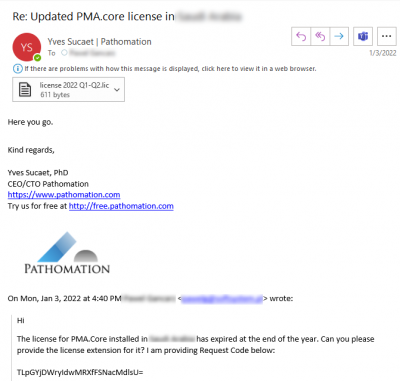User Tools
Sidebar
license_setup
Book Creator
Add this page to your book
Add this page to your book
Book Creator
Remove this page from your book
Remove this page from your book
Table of Contents
License setup
Follow the steps in this part of the wiki when you:
- are a first-time user of PMA.core and didn't get a license file yet
- move your PMA.core setup to new hardware or virtual machine
- upgraded your commercial agreement with Pathomation to facilitate more concurrent users
The PMA.core software is built in such a way that a straightforward email exchange process allows the customer to upgrade their own license file. No other intervention from Pathomation is needed, except for sending the customer an updated license file based on the commercial conditions.
Locate your request code
The user must copy the request code, which can be found in the second tab and send it to Pathomation:
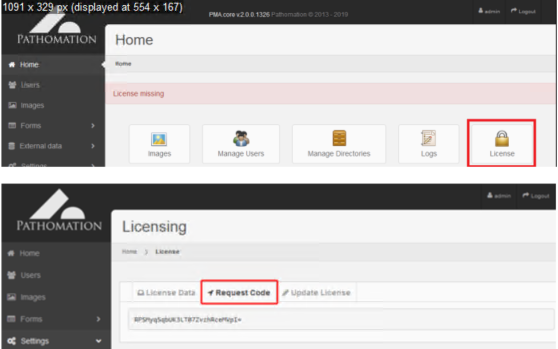
Receive a new license file
Apply the license file
The vendor should save the sent license file locally on their own computer, after which it can uploaded to PMA.core and installed through the third tab:
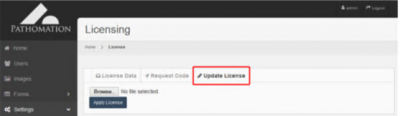
Once the license has been successfully installed, the system will display the appropriate message.
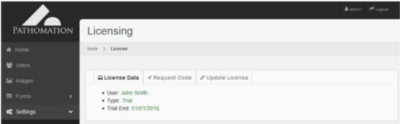
license_setup.txt · Last modified: 2022/03/07 15:15 by yves