User Tools
Sidebar
Add this page to your book
Remove this page from your book
Table of Contents
Installation
Installation typically takes about half a day, but may vary depending on the need to download and install additional prerequisites, as well as internet speed provided, and the performance of the hardware setup.
The various components are of PMA.core and the terminology used throughout this manual are outlined in the following schema:
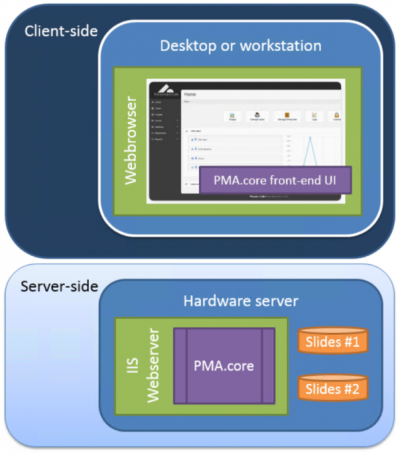
Depending on your particular situation, the server may me split up further in different components. You can have IIS and PMA.core on one server, and use a connection string to reference a SQLServer resource hosted elsewhere e.g.
Do take into account that your actual slides will consume a significant amount of resources and bite from your budget. Because it's impractical (not to mention prohibitively expensive) to continuously expand local server hard disk storage, PMA.core supports a number of alternatives, so your final configuration may end up looking like this:
You actually don't need to be concerned with this right away in terms of local server storage: PMA.core's concept of root-directories makes it possible to offload slides to just about any location at any given time, without your end-users ever even noticing a migration took place.
System requirements
See separate section.
Secure HTTP
PMA.core supports both regular HTTP (http:) as well as secure HTTP (https:).
The following operations should only be performed by experienced users. If you don't know what web.config is (or where to find the web.config file), you should stop reading and contact somebody more knowledgeable in this area.
You will need to make the necessary changes on the Microsoft IIS side. You will need to purchase and install the proper certificates on the webserver to make everything go smoothly and prevent browser warnings about untrusted sources cropping up. The configuration of these is outside the scope of this manual however. Do contact us if you need additional support with this.
Changes are necessary to the configuration files of PMA.core to make it operate under secure http.
For a http-setup, you will find the following section in the web.config file:
<basicHttpBinding>
<binding name="soapBinding">
</binding>
</basicHttpBinding>
<webHttpBinding>
<binding name="webjsonHttp">
</binding>
<binding name="webpoxHttp">
</binding>
</webHttpBinding>
For secure http, this becomes:
<basicHttpBinding>
<binding name="soapBinding">
<security mode="Transport">
<transport clientCredentialType="None"/>
</security>
</binding>
</basicHttpBinding>
<webHttpBinding>
<binding name="webjsonHttp">
<security mode="Transport">
<transport clientCredentialType="None"/>
</security>
</binding>
<binding name="webpoxHttp">
<security mode="Transport">
<transport clientCredentialType="None"/>
</security>
</binding>
</webHttpBinding>
When running PMA.core under https, you will receive a notification by your browser with the possibility to retrieve extended information about the certification authority (CA):
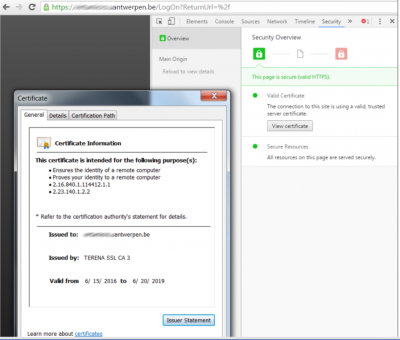
You will need PMA.view to retrieve content from PMA.core in secure http mode. PMA.View can connect to either secure or unsecure tile servers like PMA.core. In summary, the following combinations are possible:
PMA.view running in https: and PMA.core running in http:
PMA.view running in https: and PMA.core running in https:
PMA.view running in http: and PMA.core running in http: (default behavior of PMA.view)
PMA.view running in http: and PMA.core running in https:
