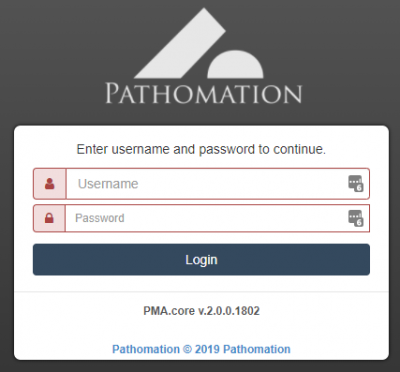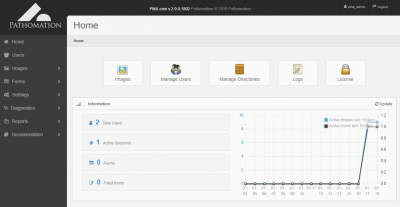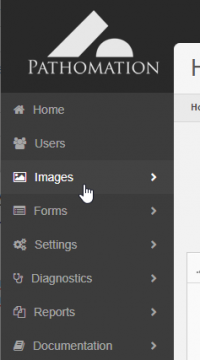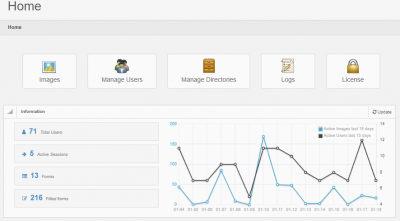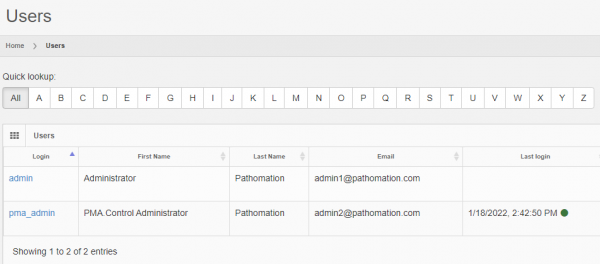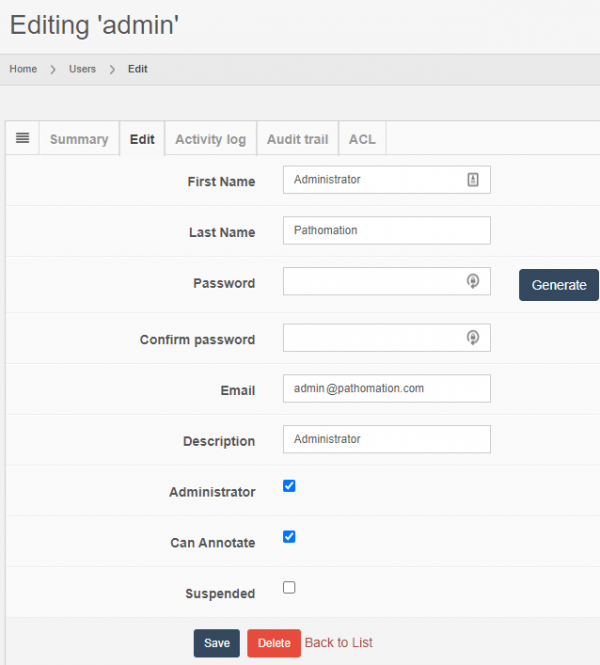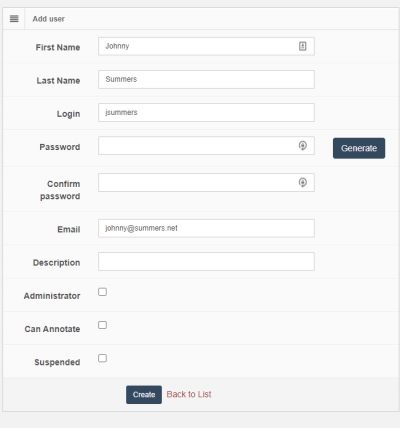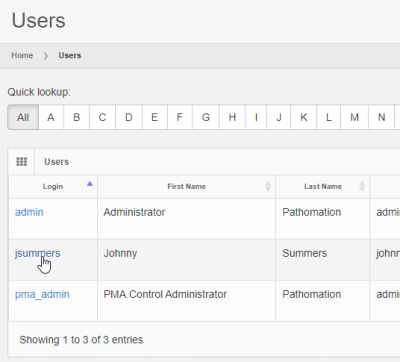User Tools
Sidebar
Add this page to your book
Remove this page from your book
This is an old revision of the document!
Table of Contents
Getting started
PMA.core is a web-based system running on IIS. Therefore, you'll need a webbrowser and a network-connection to use the system.
During installation you will have determined the URL through which the application is accessible.
Navigation
The end-user interface for PMA.core is available from your system administrator, or Pathomation support contact (it will have been communicated to you once the installation procedure was completed).
When visiting the URL for the first time, you can log on with the default username “admin” and password “admin”. The password is case-sensitive, so “ADMIN” or “AdMiN” will fail.
Upon successful login (if unsuccessful, you receive an error message and you're allowed to attempt to log in again), you see the startpage for the PMA.core administration interface:
The exact appearance of this page depends on your specific installation and what optional modules are available.
- Identity control: shows what login that was used for authentication, and allows one to log out again (and subsequently switch personas)
- Navigation menu: allows the user to make a selection to administer and monitor different aspects of PMA.core. Some menu-items are collapsable and have additional sub-menus. The specific menu- and submenu-items shown may vary based on your specific installation and license terms.
- Content frame: shows content for the selected menu-option. By default, the “home” selector in the menu is highlighted upon login. Some high-level usage statistics are shown in this, which can be further examined by clicking on them.
Minimal user management
In order to have an optimal functioning system, there are some minimal housekeeping rules that you should take care of right now. Don't delay, don't let this linger, don't postpone this until later. Do this now; you'll gain some experience with the PMA.core system and have a more secure environment because of what you're about to do (but only if you do it).
Change the admin password
The initial (default) username and password are give to you by your system administrator.
Select “Users” from the navigation menu. You should only see a limited number of users in the content frame.
After clicking on the “Edit” button, you can change the properties for the account. You should at least modify the password, but you can also update the remaining information with your own personal information:
Additional options that are shown below these fields can be left on their default values for now. Details for these are elaborated upon in subsequent chapters (they may also vary based on your license agreements and other contracts with Pathomation).
After changing the above fields to fit your particular circumstances, make sure the press the save button to commit your modifications.
Creating a new user
At this point, it's also a good idea to create at least one new user who's not an administrator. For that, go to the user overview frame and click the “Add” button in the top-right corner.
A blank form appears, and you'll recognize the various fields from when you were editing the administrator's account.
While creating or editing a user, you may opt to let PMA.core generate a password for you. In such a case, PMA.core will generate and display the password that will be assigned to the user. You should take a note of it at this point. You may ignore once again all the fields below the “email” field. Press the “Create” button to finish the new user profile and see it appear in the list of users:
Note that you just created the “jsummers” user without administrator privileges (default setting). This means that this new user is restricted in what (s)he's allowed to do.
Access restrictions
Normally, you create new user accounts without administrator privileges (default setting):
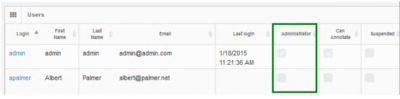
Based on the scheme above, the “admin”-user will be allowed use the PMA.core management interface, whereas the “apalmer”-user will not. When apalmer tries to log in through the main PMA.core login screen with these credentials, (s)he'll be unable to proceed. Since PMA.core is considered a management application for the Pathomation software platform, only users with a checked Administrator flag can log in through here:
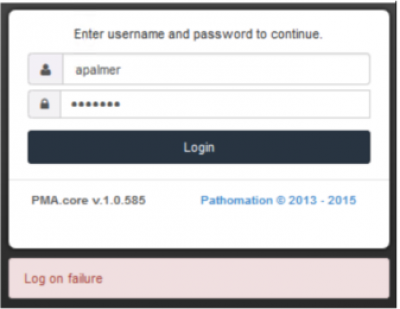
However, logging in through a downstream application such as PMA.studio should proceed. The following schema illustrates the difference between having the Administrator flag checked or unchecked (when user “admin” and “apalmer” try to gain access to the same respective applications):

As of PMA.core 1.1, additional user access rights can be determined through Access Control Lists (ACLs). If access rights do not work out as you intended, check the chapter on user management for troubleshooting an account's properties, or consult the individual product manuals to see that you have the connectivity with the corresponding PMA.core set up appropriately.
Host your slides
Now that you've created your first user, you still have to be able to show that user some content. In order to do that, you need to set up your first root directory. We elaborate on the concept in a subsequent chapter, but suffice it to say for now that a root directory is a starting location from which your various whole slide images will be hosted.
The reason for working with root directories has two advantages:
- You don't have to navigate through a complicated directory structure before reaching the files that you want to work with
- You can map multiple root directories to organize slides according to different purposes or workflows.
The concept of root directories is not dissimilar to mapped network drives in the Microsoft Windows operating system, where you map a map such as \\myserver\dir\subdir\subsubdir\ to a (much simpler to remember and address) drive letter.
One (minimal) downside of root directories is that you actually have to set them up.