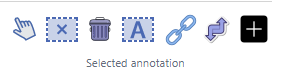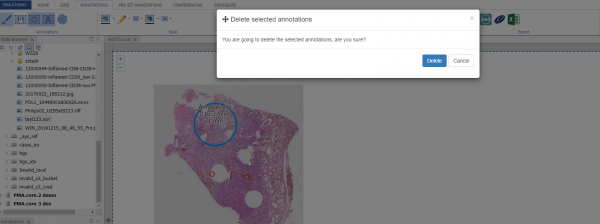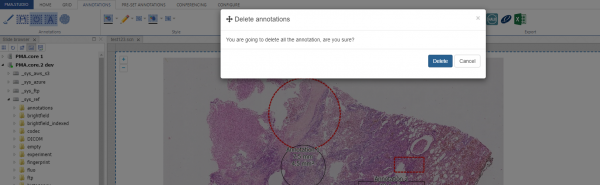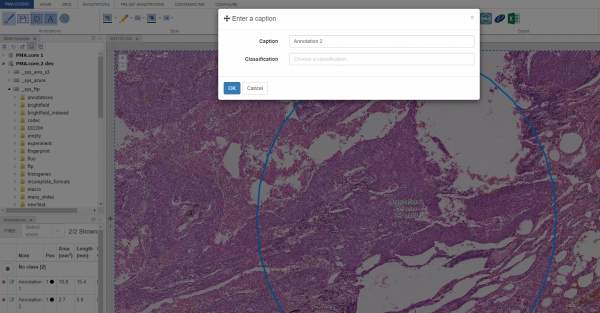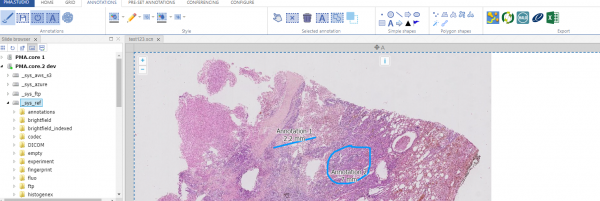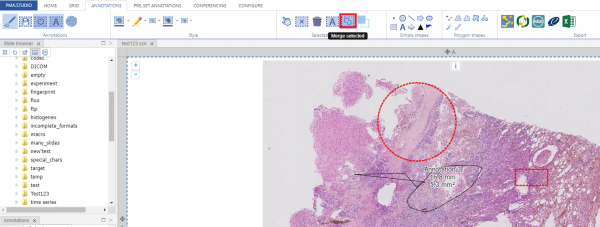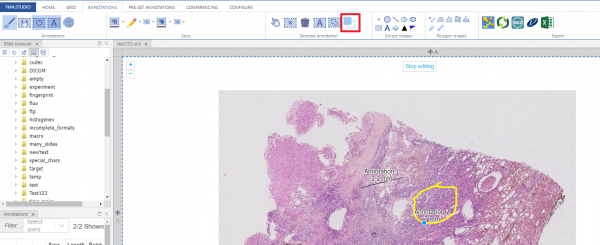User Tools
Sidebar
This is an old revision of the document!
Table of Contents
Edit annotations
PMA.studio allows you to edit, delete individual, delete all, modify and merge annotations. Once you create annotations they are added to annotation tray panel which allows you to select an annotation and perform certain actions on it.
Cursor
This button allows you to cancel any ongoing annotation operation. If you're in continuous drawing mode e.g. and want to stop drawing, you can click on this cursor icon and your mouse will go back to its default operational “pan and zoom” mode.
Delete
This button delete the currently selected annotation. Once you click the button it shows you a confirmation popup and once you press “Delete” button, annotation gets deleted.
Delete All Annotations
Delete all annotations button allows user to delete all annotations at once. Once you click the button it shows you a confirmation popup and once you press “Delete” button, all annotations get deleted.
Edit text
“Edit” button allows you to edit an existing annotation. Once you select an annotation from annotation tray panel you see a popup window that allows you to change caption and classification of annotation. Once you modify the content and press “OK” annotation gets updated.
Merge
Merge selected annotation button allows you to merge two annotations together. Right now PMA.Studio allows merging of “Line” and “Freehand” annotation types. To merge annotations you first select the two annotations using shift key and the press “merge selected” button and both annotations will be merged.