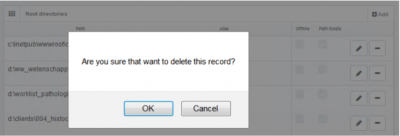User Tools
Sidebar
Add this page to your book
Remove this page from your book
This is an old revision of the document!
Table of Contents
Root directories
In order for PMA.core to show content, you need to set up root directories. A root directory is a starting location from which your various whole slide images will be hosted.
The reason for working with root directories offers several advantages:
- You don't have to navigate through a complicated directory structure before reaching the files that you want to work with
- You can map multiple root directories to organize slides according to different purposes or workflows.
- Swtich out different types of storage without the end-user knowing about it. When you move data from a conventional hard disk to cloud, you typically need to install a new piece of software (S3 browser, or an FTP explorer). With PMA.core, you just re-direct the root-directory to point to the updated location and you're done; the end-user remains unaffected
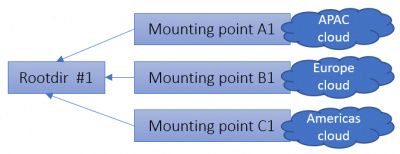
The concept of root directories is not dissimilar to mapped network drives in the Microsoft Windows operating system, where you map a map such as \\myserver\dir\subdir\subsubdir\ to a (much simpler to remember and address) drive letter.
Mounting points
Since PMA.core 2, a root directory is defined by one or more mounting point. This was done to be able to facilitate geo-replication scenarios.
A Mounting point is a further abstraction of the concept “where are my slides stored?”. While most users will end up having one mounting point per any one root directory, here are the different scenarios in which you could have multiple mounting points:
- Automatic failover between different storage types. If a network resource is not available, a fallback could be offered to an alternative location (possibly with a reduced or older dataset)
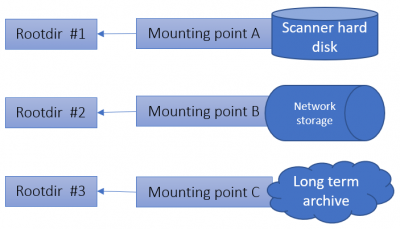
In order to make root directories work, you need to attach at least one mounting point to it.
The mounting point of a root directory refers to the base directories where the system should look into for whole slide images. All the subdirectories of the root directories are exposed by the application and whole slide images that are discovered are advertised.
A mouning point for a root directory may either be a local directory, a UNC share, Azure blob storage, FTP folder, or an Amazon S3 compatible storage.
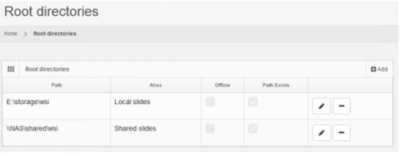
The next section takes you through the different steps that you can take to configure root directories and mounting points. We also talk about the security precautions that you can take when configuring these.
Start hosting your slides
This section allows the addition of new directories as well as the editing and deletion of existing ones.
The path of a directory must be an absolute path accessible by the host computer. Should the path not exist, an error message is shown:
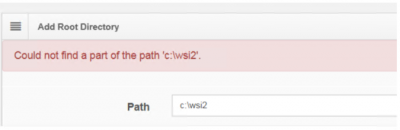
You can edit already existing root directories by clicking on the pencil behind each entry in the overview table:
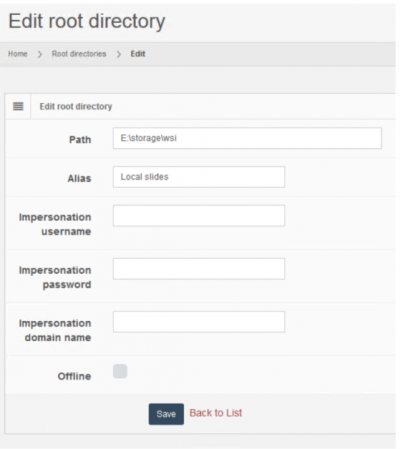
Similarly, you may delete root directories by clicking on the delete icon behind each entry. A confirmation prompt at this point will give you one last chance to reconsider: